Making virtual meetings safe and secure
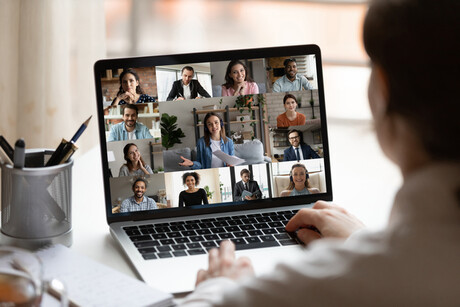
Like most technologies, virtual meetings have their pros and cons. On the one hand, they allow dozens, hundreds or even thousands of people to ‘meet’ in one location, and are particularly helpful for enabling businesses with remote working models to thrive. On the other hand, meetings can be easily recorded, shared and stored, which opens the door to hackers and ‘zoom-bombers’ looking to disrupt a business’s operations.
Following are 8 tips for secure online videoconferencing to keep companies and all of their information safe:
#1 Use a reliable virtual meeting software
There are plenty of videoconferencing tools on the market, and many of them have free versions with good capabilities. While price isn’t always an indicator of quality, the best programs have a few features in common. Namely, they have a variety of sharing settings so access to remote meetings can be restricted, and they don’t share user data with third parties.
If you’re in the process of choosing a virtual meeting software for your business, Zoom, Microsoft Teams and Cisco Webex are all trustworthy options. For webinars and other wide-scale digital events, the most secure videoconferencing apps offer products specifically for hosting virtual meetings with strangers. For example, when it comes to the best virtual meeting platforms for large groups, Zoom Webinar and Zoom Events are a better choice than regular Zoom Meetings.
#2 Limit meetings to authorised users
Now that remote meetings are the new norm, companies are sharing a lot of confidential information via videoconferencing. It’s important that only authorised people join meetings.
An easy way to prevent unwanted individuals from hopping onto a call is to allow only signed-in users to join. This means that if someone tries to join a meeting using a different email address from the one attached to their invite, they’ll see an error message saying the meeting is for authorised attendees only. Depending on the tool you’re using, you may be able to create user groups or restrict access by internet domain.
Top tip: Once the meeting has begun, it’s a good idea to virtually ‘lock the door’ so nobody else can join. All of the best videoconferencing apps have this feature, including Zoom, Webex, GoToMeeting and Blue Jeans.
#3 Use a unique meeting link
Ideally, a new, random meeting ID should be generated for each meeting scheduled — and a passcode should be required to join the meeting. Share this information with invitees only, and ensure you haven’t embedded the password in the meeting link when you do so.
These steps help to stop hackers from trying to access a personal meeting ID long after the meeting is over, and make it much harder for them to access the meeting itself. Essentially, the more hoops and obstacles you can add, the more secure your meetings will be.
While you’re in password mode, create a strong password for your videoconferencing app using a mix of letters, numbers and symbols. Then, set a calendar reminder to change it every 60 days.
#4 Activate the waiting room
On Zoom, this is the waiting room. On Skype for Business and Microsoft Teams, it’s the lobby. Whichever platform you’re using, enable this feature so you can screen people before letting them into the meeting (along with keeping intruders out, it also encourages your employees to be on time).
When hosting a large meeting, this can be a little time-consuming. But it’s worth it if you think of the amount of information a random person could see if they manage to access your meeting — think slide presentations and financial snapshots. Plus, the larger the meeting, the higher the chance an uninvited guest might appear, so it pays to stay diligent.
Top tip: Sign on to the meeting a few minutes ahead of time to catch any early birds.
#5 Update your software ASAP
Along with taking advantage of built-in security features like meeting passwords and lobbies, update your videoconferencing app whenever you get a notification. By clicking “remind me later”, you’re running the risk of letting your app run with known bugs.
#6 Encrypt your video
Did you know some video services only encrypt the chat? If you’re planning to record the video and share it afterwards, save it in an encrypted format. That way, only people with the password can open and view it, and there’s less chance of the content being leaked online.
Even for the videoconferencing tools that offer encrypted messaging and video, it’s not automatic. As for how to encrypt video, you’ll have to go to your settings and enable end-to-end encryption. For example, on Zoom, you’ll find this option under Settings > Meeting > Security > Allow use of end-to-end encryption > Save. Just note that toggling this on will disable some other features, like polling and the ability to join before the host.
#7 Be careful about what you share
Firstly, be careful about what you share on your screen. In most cases, you don’t need to share your whole desktop, just one or two applications or browser windows. Before displaying your screen to the group, make sure there are as few tabs open as possible, and that no personal searches are on display. To go one step further, prevent participants from screen-sharing by selecting the setting that only allows the host to share their screen.
Turning off file transfer is also recommended. This will prevent attendees from sharing photos, memes, GIFs and other content in the meeting chat. This might seem strange, but it offers peace of mind in that if a hacker does enter a meeting, they won’t be able to send malicious files and attachments to your employees.
Finally, double-check the privacy policy of the service you’re using. Some free apps collect and sell user data in exchange for not charging a fee.
#8 Look around at your environment
Virtual meetings have offered an unprecedented look into our colleagues’ homes over the past few years.
On a personal level, maintain privacy by turning on a video background or blurring out any family photos and the like.
On a business level, check your desk, whiteboard or any other home office areas to make sure there’s no sensitive information on display. The last thing you want to do is give away corporate secrets, especially if you’re in a leadership position.
Protect your business with best-in-class software
To keep remote meetings safe, secure and private, invest in premium antivirus software like ESET Protect Complete. ESET Protect Complete defends against a range of cyber attacks, safeguards Wi-Fi networks and webcams, and scans attachments and images for viruses. It also protects cloud email, collaboration and storage systems (like Google Drive), and offers endpoint protection, which is important when employees are working remotely using company devices. The software has a remote management feature, enabling businesses to take charge of work-from-home security from afar.
Sunshine Coast to play key role in connecting Australia
Sunshine Coast Council will work with Google and NEXTDC to further the reach, reliability and...
Singtel and Hitachi aim for sustainable data centres
As demand for AI and cloud services increases, Japan has become one of the largest and...
Adelaide gains mission-critical data centre
A1 Adelaide will play a key role in supporting the progress of South Australia's government,...




